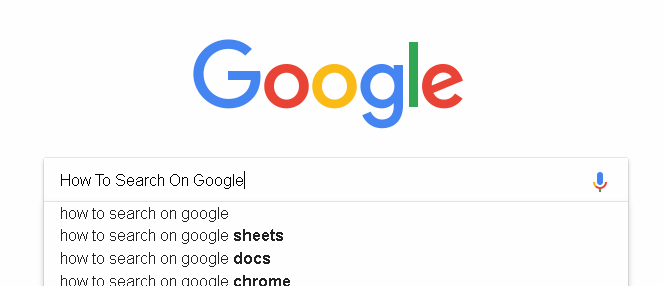
What if I told you that I don’t think you even know how to search for something on Google? Would you feel offended?
Because – to be blunt – I don’t think you even know how to search for something on Google.
More Than Just A Search Box
To drive my point in a little deeper, I would be willing to bet that when you read “search for something on Google”, you imagined simply typing something into the little search box and hitting enter – much like in the image above.
Sure, that would technically be a search conducted on Google. But that’s also like saying you know how to drive a car because you can start the engine.
To put it simply, entering something into a search box is not the same as actually searching for something on Google. Everyone with a computer has, at some point or another, faced the frustrating ordeal of manually sorting through dozens or hundreds of search results looking for that particular something. Maybe it was an article you read a few weeks ago, but you can’t remember where you found it or what the title was. Or maybe you’re trying to find a song but you can only remember a few words of one line in the chorus.
Stay updated with the Jonroc newsletter.
You’ll actually want to read this one.
How often have you given up looking for something you couldn’t find, chalking it up with an excuse like, “Well, I guess it’s not on the internet…”? Chances are, that something was on the internet – you just couldn’t find it. But that’s okay. Most people probably wouldn’t find it either.
Lucky for you, this article will teach you how to use search engines like a boss, and save countless hours skimming through search results.
Google Search Operators
While there are actually dozens of commands you could use, for the sake of brevity we will be covering only a few of them:
- Site:
- Filetype:
- Intitle:
- Intext:
- .. Double Periods
- ( ) Parentheses
- * Asterix
- “” Quotation Marks
- – Hyphe
How To Search For Something On Google
These are some of the easiest operators you can use to modify your search and control the results you’re given.
Let’s imagine you are searching for that amazing recipe for that pie Grandma made last Christmas. You don’t remember what it was called, but you remember it was definitely green. I’d imagine your first attempt would be something like:

Unfortunately, none of the search results match what you remember about Grandma’s pie.
Even after scrolling through the results, the closest match you can see are recipes for “key lime pie” and “matcha pie”.
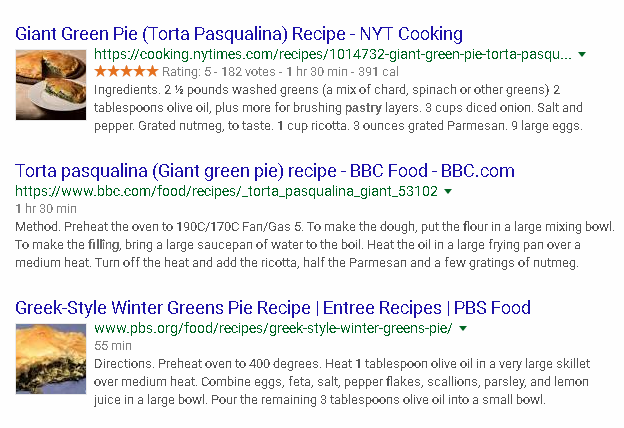
I’d imagine that the next several attempts you’d make would involve using different variations of the original search query, green pie recipe. A seasoned “search-boxer” might even click on several results to find other keywords to include into the mix.
But there’s another way.
Exclude Terms With A Hyphen, “-“
You can exclude certain terms from your search results by using the hyphen, “-“ directly before the term you’d like to exclude (without a space). Here’s what it would look like:

Looking at the search results, you noticed none of them mention “matcha” anywhere, but the results still aren’t giving you what you want. So you add a second exclusion:

No more weird spinach pies in the top results – Now we’re getting somewhere! None of the results mention matcha, but there are several results for lime pie – but no key. This brings us to the next search operator in our arsenal.
Search For Exact-Match Phrases Using Quotation Marks
You tried to exclude key lime pie from search results, but ended up only excluding the key. Putting the entire phrase within quotation marks will produce the desired effect:
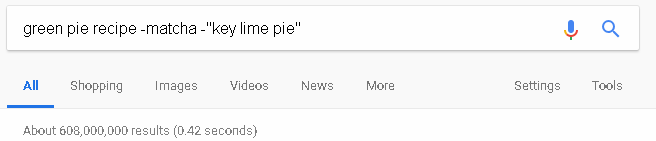
Great! No more matcha, and no more key lime pie. But now you notice you’re back to the spinach pies. We could just keep adding exclusions to our search terms in the hopes that we will narrow our 608,000,000 results down to one.

Even with several exclusions, we only managed to knock out half of the results. Although, we’re getting closer.
Instead, you take a moment to think about what Grandma told you about the pie. It’s definitely not sugar-free, you remember it could serve 2-4 people, and you recall that it didn’t even need to be baked in the oven. You could try varying searches like:

and go through the gamut of tacking on more and more exclusions. But the whole point of this article is to help you save time.
Dig Deeper With intitle : and intext:
We really want that recipe. We also know that recipes are one of the most common searches on the internet. So, instead of jumping through all of the hoops above, we decided to start off with a different tactic. Let’s rewind to the beginning.
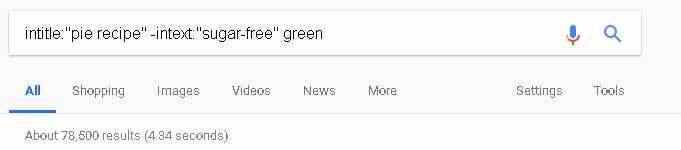
Notice the hyphen in front of “intext:”. You can use the exclusion operator along with other operators to produce the opposite effect. In this case, we are excluding search results that contain “sugar-free” anywhere in the page.
Using intitle: or intext: directly in front of a term or exact-match phrase will return search results with that term/phrase in their titles or text, respectively.
Right from the start we have only 78,500 results to deal with. That may seem like a lot, but it’s a drop in the bucket compared to the 608 Million results from the original attempt.
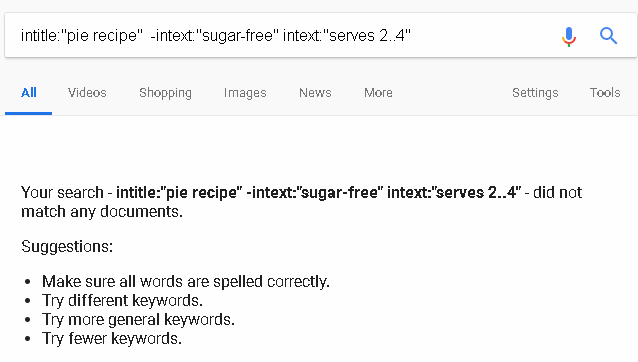
Let’s narrow it down a little more. Remembering that it serves 2-4 people, we add one more operator:
Uh-Oh! It may seem like we’ll never find that recipe. But this brings me to one of my final points. With all of the operators we have at our disposal (including the many not covered in this article), sometimes it’s best to let Google be Google.
Without search operators, Google will automatically include results for synonyms and related terms. For instance, there are quite a few ways of saying a recipe serves a certain amount of people. You could find “servings: 2-4”, or “serves 2 to 4”, or something bland like “makes enough for a single family”.
Instead of wasting time trying out the different variations, we are going to let Google handle that:
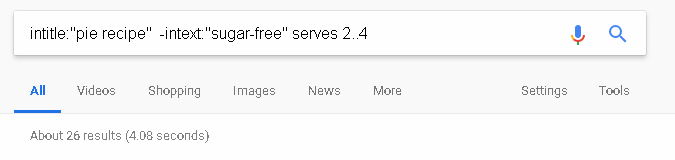
All we did this time was take the intitle: operator out and removed the quotation marks around “serves 2..4”. This allowed Google to return results for different variations of that phrase within the range we specified. And what’d we get? 26 results!
Quickly skimming through 26 results, at the very end we find a picture hosted on pinterest that exactly matches what we’re looking for! We found Grandma’s pie in three quick steps!

Other Search Operators

Just for fun, let’s say that we wanted to see more pins from The Country Cook because we really like their recipes.
Using the site: operator returns results from the specified website, and including The Country Cook as an exact-match phrase then produces all results that Google can find for The Country Cook on Pinterest.
Now let’s say we want to find a .PDF document of a grasshopper pie recipe so that we can easily print it out for our cookbook.
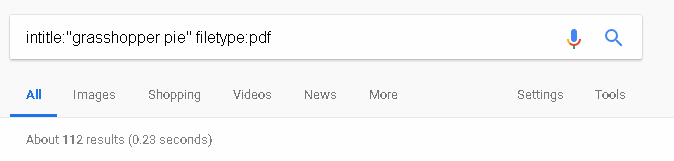
Using the filetype: operator returns results containing the format we specified (in this case, “pdf”).
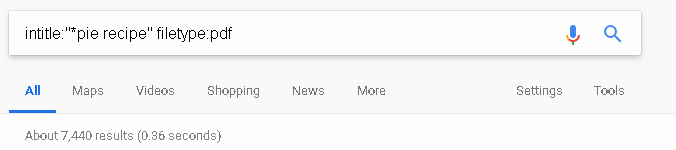
Note that there is no space between the Asterix and the term “pie”.
If we wanted to find .PDF recipes for many different kinds of pie, we could also use the wildcard operator, “*”. Let’s run that last query again, but replacing grasshopper with an Asterix:
Now let’s say we want to include only .PDF recipes for grasshopper pies and key lime pies.
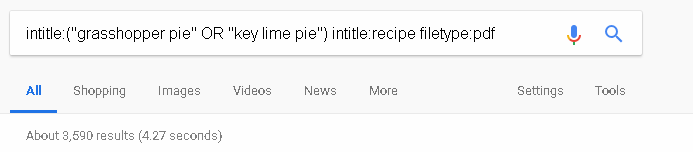
As you can see, you can chain together series of operators to perform more and more complex searches!
Just Scratching The Surface
What we just covered is really only the basics. Using Google search operators has tremendous advantages and can help you save time and effort. In the next part of this series, we’ll cover how you can use this knowledge as a tool for your own SEO Audit, Competitor Analysis, Plagiarism Check, and more!
Oh, and don’t forget to thank Grandma for the pie!
